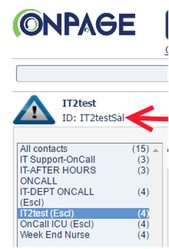How to add OnPageIDs to your contacts list, so that they will be viewable inside the OnPage app.
NOTE: Some screenshots may be done with the iPhone, but these instructions work for both the android and iPhone versions of the OnPage app.
- First find out the OnPageID for the person or group you want to page from the app.
- for individuals, this is the address you page them with. (If they have an OnPage email address that ends in @onpage.com, get that from them). This info can also be found in the settings section of their OnPage app, towards the bottom
- for groups, this is the address you page the group with. If you don't know it, it can be found in the upper left hand corner of the dispatcher console, on the contacts tab. Highlight the group in question and look in the upper left, next to the blue and grey triangle (if it's an escalation group - there's no triangle for regular group pages), you should see a line that says "ID:" the thing after that is the group's OnPageID.
- Add OnPageIDs to your contacts:
- For individuals, you can create a new contact or add them to an existing contact. Just create a new mail address field with the OnPageID followed by "@onpage.com" - no spaces or quotes
- For groups, create a new contact and put the name of the group in the Company field (Leave the name fields blank).
- In the OnPage app, go into settings and tap on "Sync Contacts" - If your device asks if OnPage can access your contacts, be sure to answer OK or Yes, whichever is relevant to the popup you see.
- The contacts should now be viewable from inside the app.